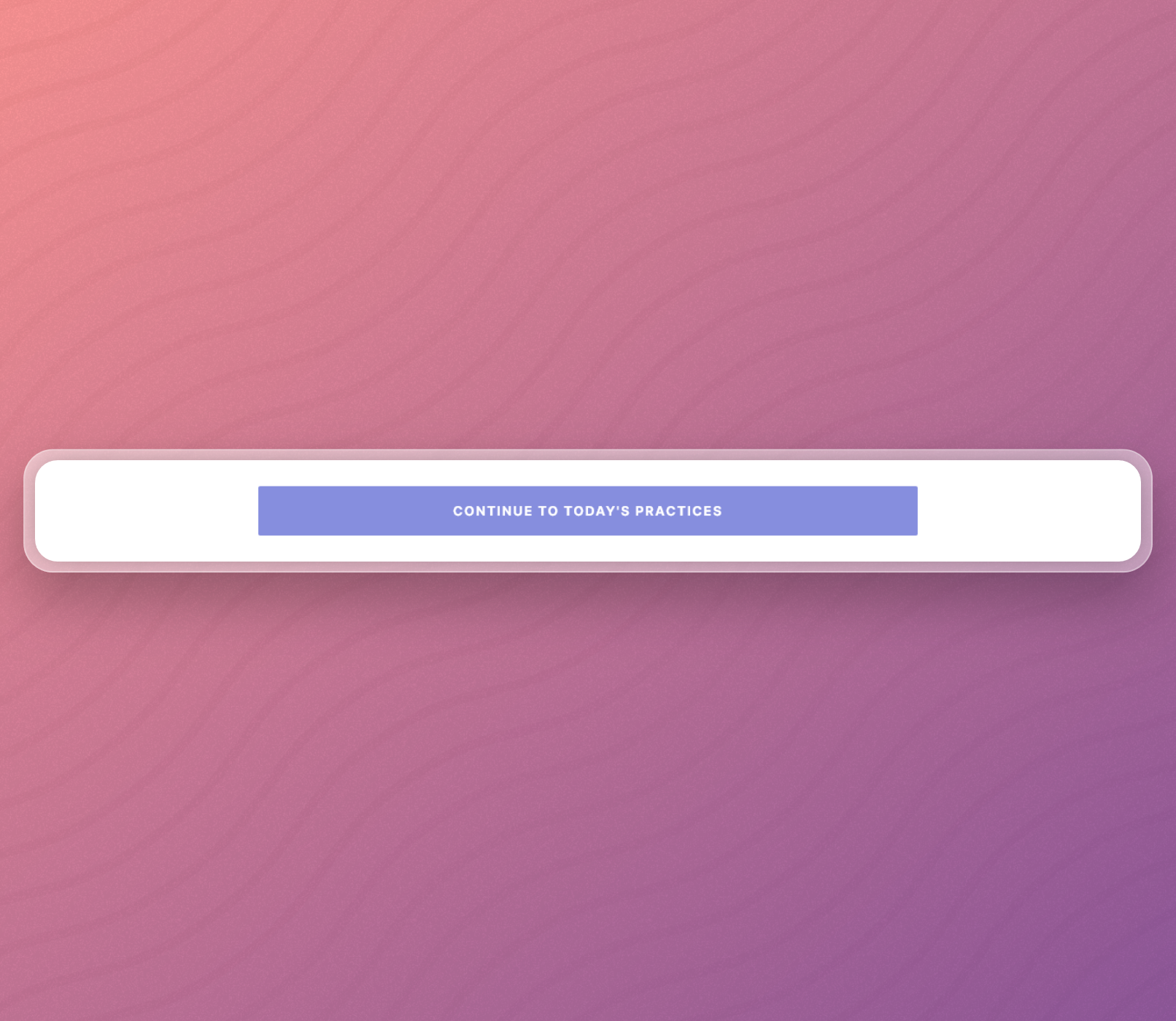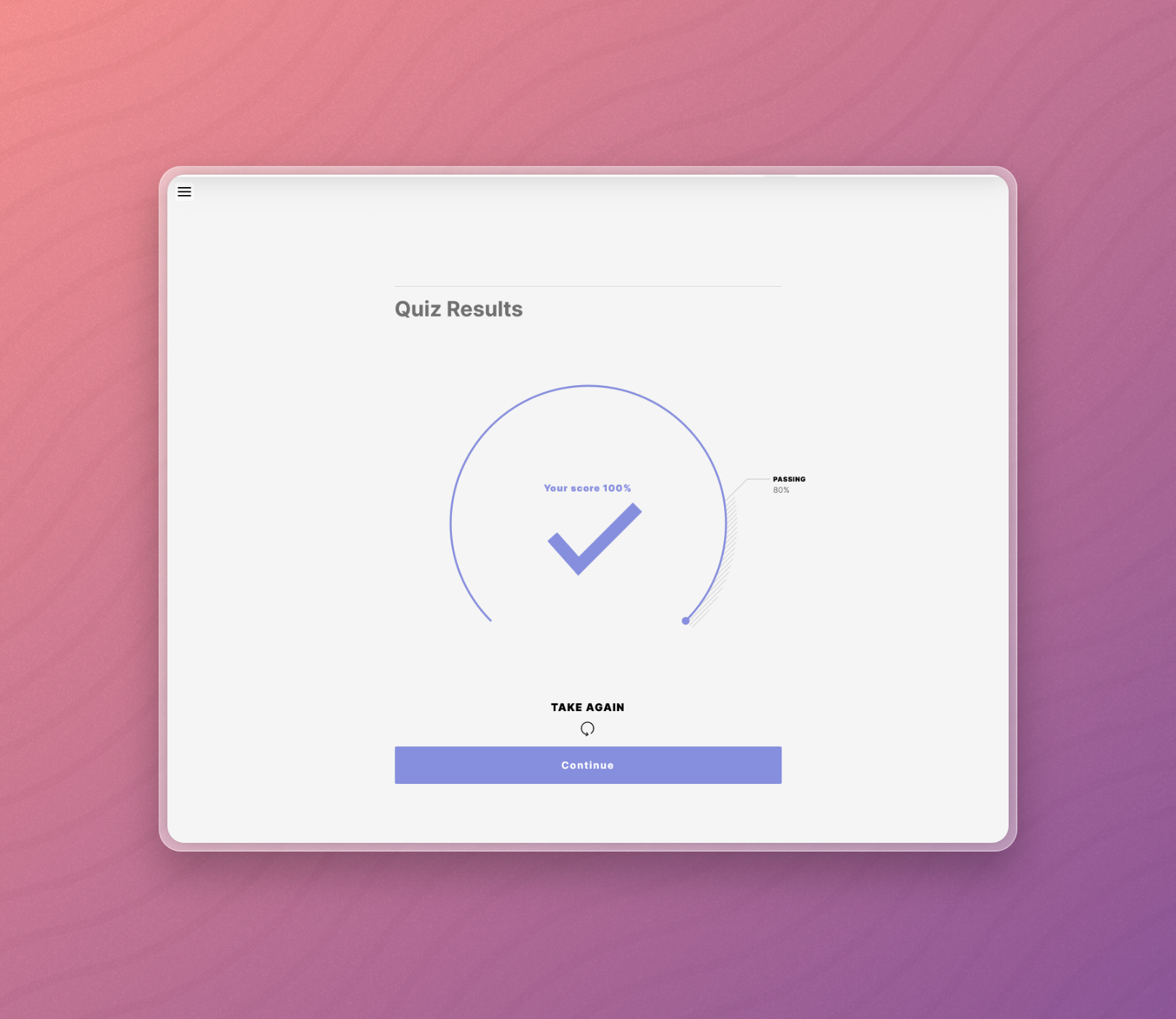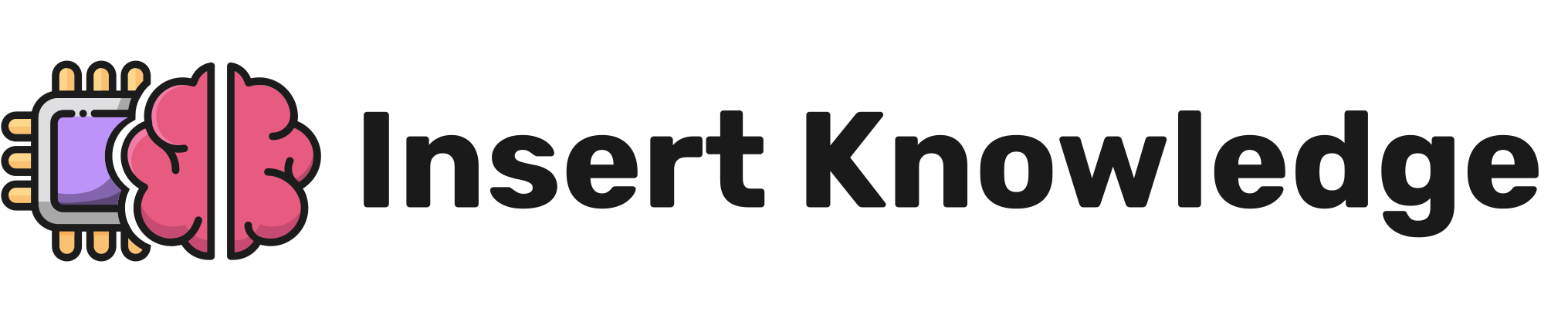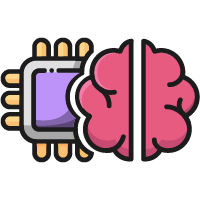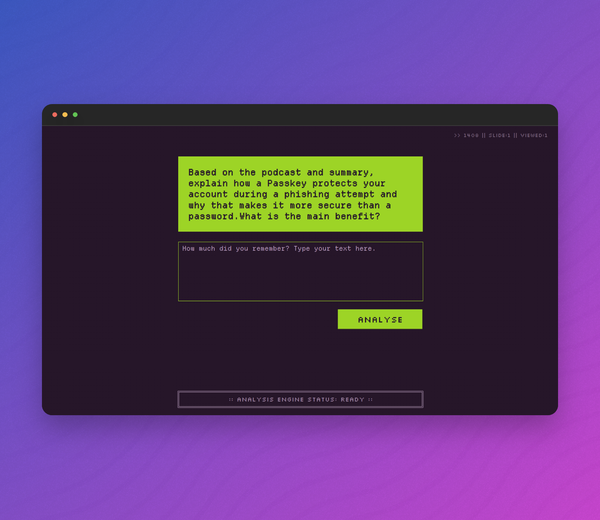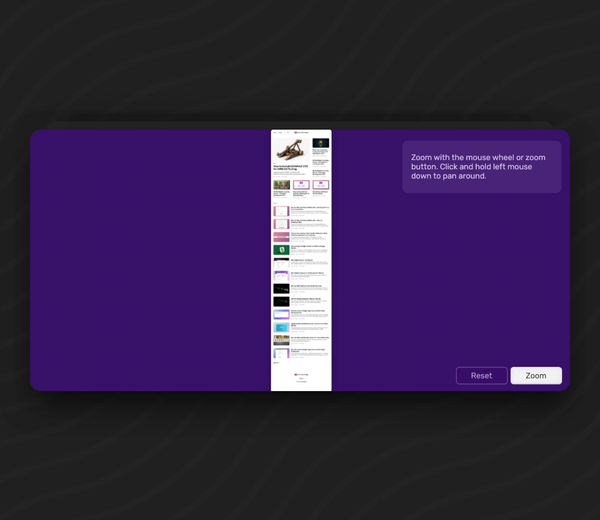How to Add a Continue Button after a Sorting Activity in Articluate Rise
Enable a Continue Button as an alternative to the Standard Next Lesson option. If your Continue Button doesn't display even after it has been enabled don't worry. We'll cover some possible snags in this Post.

After completing a Sorting Activity in Articulate Rise, learners often miss the default continue option, causing confusion and disrupting their learning flow. This article explores how to activate the continue button to ensure a smooth transition from the quiz to the next lesson. We'll also tackle common problems that may prevent the continue button from showing up and offer practical solutions to keep your learners moving.
How to enable the Continue Button at the end of a Quiz In Articulate Rise
- If you're not already on the quiz, click on the Edit Content button next to the Quiz lesson.

- In the quiz view, click Settings.
- Scroll down to find 'Continue Button Style'
- Change this from 'Standard Next Lesson' to 'Continue Button'
- Close the quiz settings.
That's it! Read on if you're finding the Continue Button doesn't appear when you preview.
Looking for the Knowledge Test Sorting Activity?
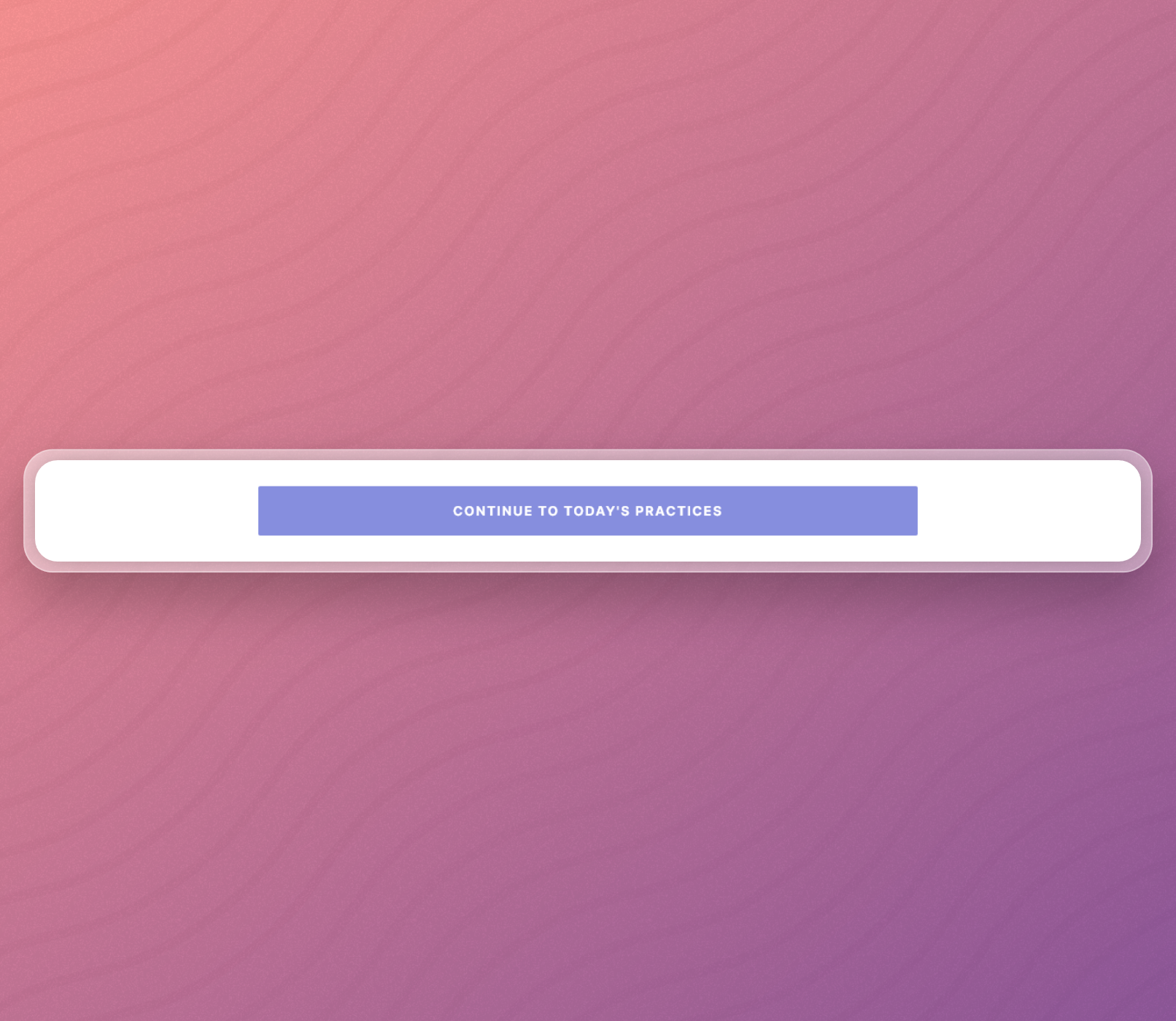
Rise Preview doesn't show Continue at the End of the Activity
If the Continue Button doesn't appear after completing the Sorting Activity, even when the Continue Button Style is set to "Continue button," it might be due to the way you are previewing the activity. Previewing the activity while in the quiz view won't display the continue button at the end of the activity. To see the button in preview, you need to preview the entire course and then navigate to the sorting activity.
The wrong way to preview:
If you want to see the Continue Button, and check that it's working, this way would result in no visible continue button because you are only previewing the quiz. There is no lesson after it so no Continue Button is displayed.
The correct way to preview a course to make sure the Continue Button displays when completing a quiz
As you can see in this video, if you preview the whole course, rather than just the quiz, the Continue Button is displayed correctly.
Still no continue button?
If the preview mode mentioned above isn't the issue, it might be because there is no lesson following the quiz. Make sure you have a lesson after the Quiz to enable the Continue Button to appear once a learner completes the quiz.
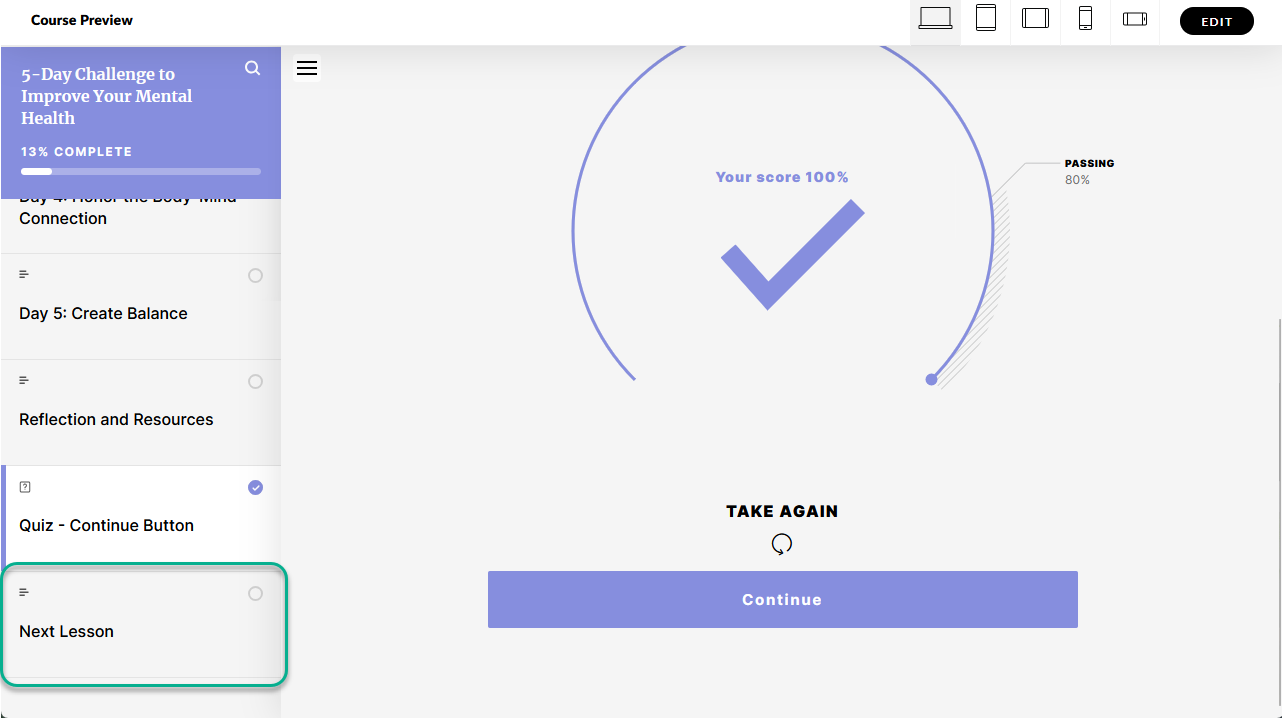
Related: